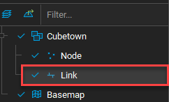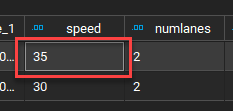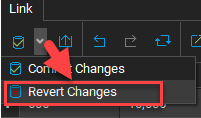Edit Attributes for a Selected Feature (Link or Node)
In this tutorial, we will look at how to edit the attributes of both a link and node.
1. Select the highway link dataset in the map table of contents.
2. Confirm the Toolbar > Cursor tool is selected.
3. Select any link in the network and its attributes should show up in the Feature Table. By default, the link should be highlighted in the table.
4. Double-click any attribute value to edit the attribute > enter a new value.
5. Click on the Commit Changes icon to confirm the edits.
6. Repeat steps #2-5 for the highway node dataset.